| Topic |
Details |
Server Hardware Installation and Management – 18%
|
| Given a scenario, install physical hardware. |
– Racking
- Enclosure sizes
- Unit sizes
– 1U, 2U, 3U, etc.
- Rack layout
– Cooling management
– Safety
1. Proper lifting techniques
2. Rack balancing
3. Floor load limitations
– Power distribution unit (PDU)
– Keyboard-video-mouse (KVM) placement
– Rail kits
– Power cabling
- Redundant power
– Uninterruptible power supply (UPS)
– Separate circuits
– Separate providers
- Power connector types
- Cable management
– Network cabling
- Redundant networking
- Twisted pair
- Fiber
– SC
– LC
– Single mode
– Multimode
- Gigabit
- 10 GigE
- Small form factor pluggable (SFP)
- SFP+
- Quad small form factor pluggable (QSFP)
- Cable management
– Server chassis types
- Tower
- Rack mount
- Blade enclosure
– Server components
- Hardware compatibility list (HCL)
- Central processing unit (CPU)
- Graphics processing unit (GPU)
- Memory
- Bus types
- Interface types
- Expansion cards
|
| Given a scenario, deploy and manage storage. |
– RAID levels and types
- 0
- 1
- 5
- 6
- 10
- Just a bunch of disks (JBOD)
- Hardware vs. software
– Capacity planning
– Hard drive media types
- Solid state drive (SSD)
– Wear factors
1. Read intensive
2. Write intensive
- Hard disk drive (HDD)
– Rotations per minute (RPM)
1. 15,000
2. 10,000
3. 7,200
- Hybrid
– Interface types
- Serial attached SCSI (SAS)
- Serial ATA (SATA)
- Peripheral component interconnect (PCI)
- External serial advanced technology attachment (eSATA)
- Universal serial bus (USB)
- Secure digital (SD)
– Shared storage
- Network attached storage (NAS)
– Network file system (NFS)
– Common Internet file system (CIFS)
- Storage area network (SAN)
– Internet small computer systems interface (iSCSI)
– Fibre Channel
– Fibre Channel over Ethernet (FCoE)
|
| Given a scenario, perform server hardware maintenance. |
– Out-of-band management
- Remote drive access
- Remote console access
- Remote power on/off
- Internet protocol keyboard-video-mouse (IP KVM)
– Local hardware administration
- Keyboard-video-mouse (KVM)
- Crash cart
- Virtual administration console
- Serial connectivity
- Console connections
– Components
- Firmware upgrades
– Drives
– Hot-swappable hardware
- Drives
- Cages
- Cards
- Power supplies
- Fans
– Basic input/output system (BIOS)/Unified Extensible Firmware Interface (UEFI)
|
Server Administration – 30%
|
| Given a scenario, install server operating systems. |
– Minimum operating system (OS) requirements
– Hardware compatibility list (HCL)
– Installations
- Graphical user interface (GUI)
- Core
- Bare metal
- Virtualized
- Remote
- Slip streamed/unattended
– Scripted installations
– Additional drivers
– Additional applications and utilities
– Patches
- Media installation type
– Network
– Optical
– Universal serial bus (USB)
– Embedded
- Imaging
– Cloning
1. Virtual machine (VM) cloning
2. Physical clones
3. Template deployment
4. Physical to virtual (P2V)
– Partition and volume types
- Global partition table (GPT) vs. master boot record (MBR)
- Dynamic disk
- Logical volume management (LVM)
– File system types
- ext4
- New technology file system (NTFS)
- VMware file system (VMFS)
- Resilient file system (ReFS)
- Z file system (ZFS)
|
| Given a scenario, configure servers to use network infrastructure services. |
– IP configuration
– Virtual local area network (VLAN)
– Default gateways
– Name resolution
- Domain name service (DNS)
- Fully qualified domain name (FQDN)
- Hosts file
– Addressing protocols
- IPv4
– Request for comments (RFC) 1918 address spaces
- IPv6
– Firewall
- Ports
– Static vs. dynamic
- Dynamic host configuration protocol (DHCP)
– MAC addresses
|
| Given a scenario, configure and maintain server functions and features. |
– Server roles requirements
- Print
- Database
- File
- Web
- Application
- Messaging
- Baselining
– Documentation
– Performance metrics
– Directory connectivity
– Storage management
- Formatting
- Connectivity
- Provisioning
- Partitioning
- Page/swap/scratch location and size
- Disk quotas
- Compression
- Deduplication
– Monitoring
- Uptime
- Thresholds
- Performance
– Memory
– Disk
1. Input output operations per second (IOPS)
2. Capacity vs. utilization
– Network
– Central processing unit (CPU)
- Event logs
– Configuration
– Shipping
– Alerting
– Reporting
– Retention
– Rotation
– Data migration and transfer
- Infiltration
- Exfiltration
- Disparate OS data transfer
– Robocopy
– File transfer
– Fast copy
– Secure copy protocol (SCP)
– Administrative interfaces
- Console
- Remote desktop
- Secure shell (SSH)
- Web interface
|
| Explain the key concepts of high availability for servers. |
– Clustering
- Active-active
- Active-passive
- Failover
- Failback
- Proper patching procedures
- Heartbeat
– Fault tolerance
- Server-level redundancy vs. component redundancy
– Redundant server network infrastructure
- Load balancing
– Software vs. hardware
– Round robin
– Most recently used (MRU)
- Network interface card (NIC) teaming and redundancy
– Failover
– Link aggregation
|
| Summarize the purpose and operation of virtualization. |
– Host vs. guest
– Virtual networking
- Direct access (bridged)
- Network address translation (NAT)
- vNICs
- Virtual switches
– Resource allocation and provisioning
- CPU
- Memory
- Disk
- NIC
- Overprovisioning
- Scalability
– Management interfaces for virtual machines
– Cloud models
- Public
- Private
- Hybrid
|
| Summarize scripting basics for server administration. |
– Script types
- Bash
- Batch
- PowerShell
- Virtual basic script (VBS)
– Environment variables
– Comment syntax
– Basic script constructs
- Loops
- Variables
- Conditionals
- Comparators
– Basic data types
- Integers
- Strings
- Arrays
– Common server administration scripting tasks
- Startup
- Shut down
- Service
- Login
- Account creation
- Bootstrap
|
| Explain the importance of asset management and documentation. |
– Asset management
- Labeling
- Warranty
- Leased vs. owned devices
- Life-cycle management
– Procurement
– Usage
– End of life
– Disposal/recycling
- Inventory
– Make
– Model
– Serial number
– Asset tag
– Documentation management
- Updates
- Service manuals
- Architecture diagrams
- Infrastructure diagrams
- Workflow diagrams
- Recovery processes
- Baselines
- Change management
- Server configurations
- Company policies and procedures
– Business impact analysis (BIA)
– Mean time between failure (MTBF)
– Mean time to recover (MTTR)
– Recovery point objective (RPO)
– Recovery time objective (RTO)
– Service level agreement (SLA)
– Uptime requirements
– Document availability
– Secure storage of sensitive documentation
|
| Explain licensing concepts. |
– Models
- Per-instance
- Per-concurrent user
- Per-server
- Per-socket
- Per-core
- Site-based
- Physical vs. virtual
- Node-locked
- Signatures
– Open source
– Subscription
– License vs. maintenance and support
– Volume licensing
– License count validation
- True up
– Version compatibility
- Backward compatible
- Forward compatible
|
Security and Disaster Recovery – 24%
|
| Summarize data security concepts. |
– Encryption paradigms
- Data at rest
- Data in transit
– Retention policies
– Data storage
- Physical location storage
- Off-site vs. on-site
– UEFI/BIOS passwords
– Bootloader passwords
– Business impact
- Data value prioritization
- Life-cycle management
- Cost of security vs. risk and/or replacement
|
| Summarize physical security concepts. |
– Physical access controls
- Bollards
- Architectural reinforcements
– Signal blocking
– Reflective glass
– Datacenter camouflage
- Fencing
- Security guards
- Security cameras
- Locks
– Biometric
– Radio frequency identification (RFID)
– Card readers
– Mantraps
– Safes
– Environmental controls
- Fire suppression
- Heating, ventilation, and cooling (HVAC)
- Sensors
|
| Explain important concepts pertaining to identity and access management for server administration. |
– User accounts
– User groups
– Password policies
- Length
- Lockout
- Enforcement
– Permissions and access controls
- Role-based
- Rule-based
- Scope based
- Segregation of duties
- Delegation
– Auditing
- User activity
- Logins
- Group memberships
- Deletions
– Multifactor authentication (MFA)
- Something you know
- Something you have
- Something you are
– Single sign-on (SSO)
|
| Explain data security risks and mitigation strategies. |
– Security risks
- Hardware failure
- Malware
- Data corruption
- Insider threats
- Theft
– Data loss prevention (DLP)
– Unwanted duplication
– Unwanted publication
- Unwanted access methods
– Backdoor
– Social engineering
- Breaches
– Identification
– Disclosure
– Mitigation strategies
- Data monitoring
- Log analysis
– Security information and event management (SIEM)
- Two-person integrity
– Split encryption keys tokens
– Separation of roles
- Regulatory constraints
– Governmental
– Individually privileged information
1. Personally identifiable information (PII)
2. Payment Card Industry DataSecurity Standard (PCI DSS)
- Legal considerations
– Data retention
– Subpoenas
|
| Given a scenario, apply server hardening methods. |
– OS hardening
- Disable unused services
- Close unneeded ports
- Install only required software
- Apply driver updates
- Apply OS updates
- Firewall configuration
– Application hardening
- Install latest patches
- Disable unneeded services, roles, or features
– Host security
- Antivirus
- Anti-malware
- Host intrusion detection system (HIDS)/Host intrusion prevention system (HIPS)
– Hardware hardening
- Disable unneeded hardware
- Disable unneeded physical ports, devices, or functions
- Set BIOS password
- Set boot order
– Patching
- Testing
- Deployment
- Change management
|
| Summarize proper server decommissioning concepts. |
– Proper removal procedures
- Company policies
- Verify non-utilization
- Documentation
– Asset management
– Change management
– Media destruction
- Disk wiping
- Physical
– Degaussing
– Shredding
– Crushing
– Incineration
- Purposes for media destruction
– Media retention requirements
– Cable remediation
- Power
- Networking
– Electronics recycling
- Internal vs. external
- Repurposing
|
| Explain the importance of backups and restores. |
– Backup methods
- Full
- Synthetic full
- Incremental
- Differential
- Archive
- Open file
- Snapshot
– Backup frequency
– Media rotation
– Backup media types
- Tape
- Cloud
- Disk
- Print
– File-level vs. system-state backup
– Restore methods
- Overwrite
- Side by side
- Alternate location path
– Backup validation
- Media integrity
- Equipment
- Regular testing intervals
– Media inventory before restoration
|
| Explain the importance of disaster recovery. |
– Site types
- Hot site
- Cold site
- Warm site
- Cloud
- Separate geographic locations
– Replication
- Constant
- Background
- Synchronous vs. asynchronous
- Application consistent
- File locking
- Mirroring
- Bidirectional
– Testing
- Tabletops
- Live failover
- Simulated failover
- Production vs. non-production
|
Troubleshooting – 28%
|
| Explain the troubleshooting theory and methodology. |
– Identify the problem and determine the scope.
- Question users/stakeholders and identify changes to the server/environment.
- Collect additional documentation/logs.
- If possible, replicate the problem as appropriate.
- If possible, perform backups before making changes.
- Escalate, if necessary.
– Establish a theory of probable cause (question the obvious).
- Determine whether there is a common element or symptom causing multiple problems.
– Test the theory to determine the cause.
- Once the theory is confirmed, determine the next steps to resolve the problem.
- If the theory is not confirmed, establish a new theory.
– Establish a plan of action to resolve the problem.
- Notify impacted users.
– Implement the solution or escalate.
- Make one change at a time and test/confirm the change has resolved the problem.
- If the problem is not resolved, reverse the change, if appropriate, and implement a new change.
– Verify full system functionality and, if applicable, implement preventive measures.
– Perform a root cause analysis.
– Document findings, actions, and outcomes throughout the process.
|
| Given a scenario, troubleshoot common hardware failures. |
– Common problems
- Predictive failures
- Memory errors and failures
– System crash
1. Blue screen
2. Purple screen
3. Memory dump
– Utilization
– Power-on self-test (POST) errors
– Random lockups
– Kernel panic
- Complementary metal-oxide-semiconductor (CMOS) battery failure
- System lockups
- Random crashes
- Fault and device indication
– Visual indicators
- Light-emitting diode (LED)
- Liquid crystal display (LCD) panel readouts
– Auditory or olfactory cues
– POST codes
- Misallocated virtual resources
– Causes of common problems
- Technical
– Power supply fault
– Malfunctioning fans
– Improperly seated heat sink
– Improperly seated cards
– Incompatibility of components
– Cooling failures
– Backplane failure
– Firmware incompatibility
– CPU or GPU overheating
- Environmental
– Dust
– Humidity
– Temperature
– Tools and techniques
- Event logs
- Firmware upgrades or downgrades
- Hardware diagnostics
- Compressed air
- Electrostatic discharge (ESD) equipment
- Reseating or replacing components and/or cables
|
| Given a scenario, troubleshoot storage problems. |
– Common problems
- Boot errors
- Sector block errors
- Cache battery failure
- Read/write errors
- Failed drives
- Page/swap/scratch file or partition
- Partition errors
- Slow file access
- OS not found
- Unsuccessful backup
- Unable to mount the device
- Drive not available
- Cannot access logical drive
- Data corruption
- Slow I/O performance
- Restore failure
- Cache failure
- Multiple drive failure
– Causes of common problems
- Disk space utilization
– Insufficient disk space
- Misconfigured RAID
- Media failure
- Drive failure
- Controller failure
- Hot bus adapter (HBA) failure
- Loose connectors
- Cable problems
- Misconfiguration
- Corrupt boot sector
- Corrupt filesystem table
- Array rebuild
- Improper disk partition
- Bad sectors
- Cache battery failure
- Cache turned off
- Insufficient space
- Improper RAID configuration
- Mismatched drives
- Backplane failure
– Tools and techniques
- Partitioning tools
- Disk management
- RAID and array management
- System logs
- Disk mounting commands
– net use
– mount
- Monitoring tools
- Visual inspections
- Auditory inspections
|
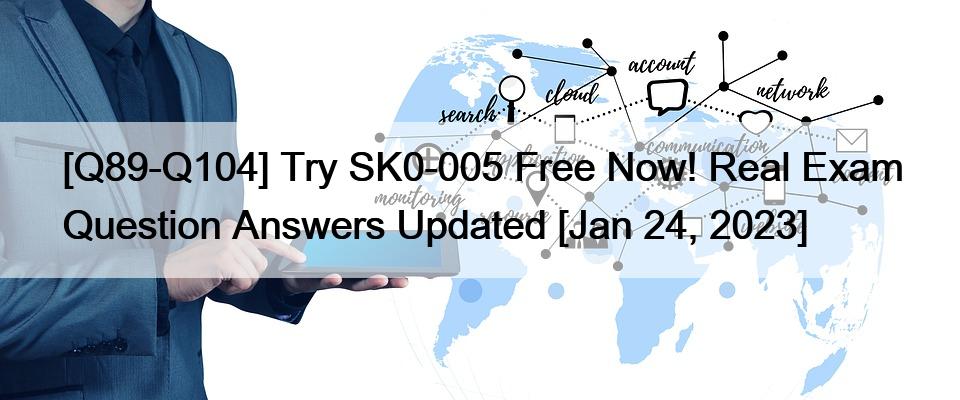






Leave a Reply